2211 South 300 West , Salt Lake City, UT 84115 | Print Date: August 02 2025 01:38:06 PM
Quick Links
Name Tag, Inc. offers templates to help you print your inserts. Download these templates from this page, checking that you have the correct product and size. There is also information on creating your own templates.
Templates have been set up using Microsoft® Word or OpenOffice™ to assist you in printing inserts for some of the most common sized Mighty Badges™.

Standard Badges (1x3 inches)
Medium Plus Badges (1.5x3 inches)
Large Badges (1.5x2.75 inches)
Boomer Badges (2.12x3.37 inches)
Large Oval Badges (1.7x2.57 inches)
Choosing the correct template is as easy as looking at the perforation marks on your insert sheet. If you only see marks on the bottom or right sides of the inserts, choose the Flush Top and Edge. If the perforation marks create a small border around the entire sheet, select your size from the Centered templates.

Select the template you need based on the type of insert you have purchased and the size of your name plates. Templates have been set up using Microsoft® Word or OpenOffice™.

Peel off and paper inserts have a paper backing that stabilizes the inserts so each insert sheet can be sent through a printer multiple times.
2x8 Name Plates
2x10 Name Plates
After an insert is printed you punch it out, leaving a hole in the transparent insert sheet. We do not recommend sending a partial insert sheet through your printer.
2x8 Name Plates
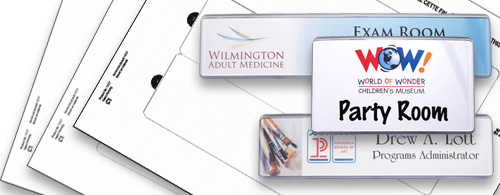
2x8 Name Plates
2x10 Name Plates
3x5.25 Name Plates
The links below will open instructions for two of the most popular document software. Follow these instructions and insert the dimensions we have provided below.
Microsoft® Word: https://support.office.com/en-us/article/set-up-a-new-mail-merge-list-with-word
OpenOffice™: http://wiki.services.openoffice.org/w/images/0/05/0211WG3-UsingMailMerge.pdf (p. 13)
Top Margin: 0.56"
Side Margin: 0.60"
Vertical Pitch: 1.00"
Horizontal Pitch: 4.20"
Label Height: 1.00"
Label Width: 3.00"
Number Across: 2"
Number Down: 10"
Top Margin: 1.00"
Side Margin: 0.63"
Vertical Pitch: 1.50"
Horizontal Pitch: 4.25"
Label Height: 1.5"
Label Width: 3.0"
Number Across: 2"
Number Down: 6"
Top Margin: 0"
Side Margin: 0"
Vertical Pitch: 3"
Horizontal Pitch: 4"
Label Height: 3"
Label Width: 4"
Number Across: 2"
Number Down: 3"
Top Margin: 0"
Side Margin: 0"
Vertical Pitch: 2.25"
Horizontal Pitch: 3.5"
Label Height: 2.25"
Label Width: 3.5"
Number Across: 2"
Number Down: 4"